In this post, we will add the Remote Collector that we deployed in this previous post, to our cluster environment.
Articles in this Guide
- VMware vRealize Operations Manager Step-by-Step
- vRealize Operations Manager Master and Replica OVA Deployment
- vRealize Operations Manager Remote Collector Deployment
- vRealize Operations Manager Master Node Initial Configuration
- vRealize Operations Manager Add Remote Collector
- vRealize Operations Manager Active Directory Authentication
1. Connect to the IP address of the Remote Collector. Click on the “Expand an Existing Installation“.
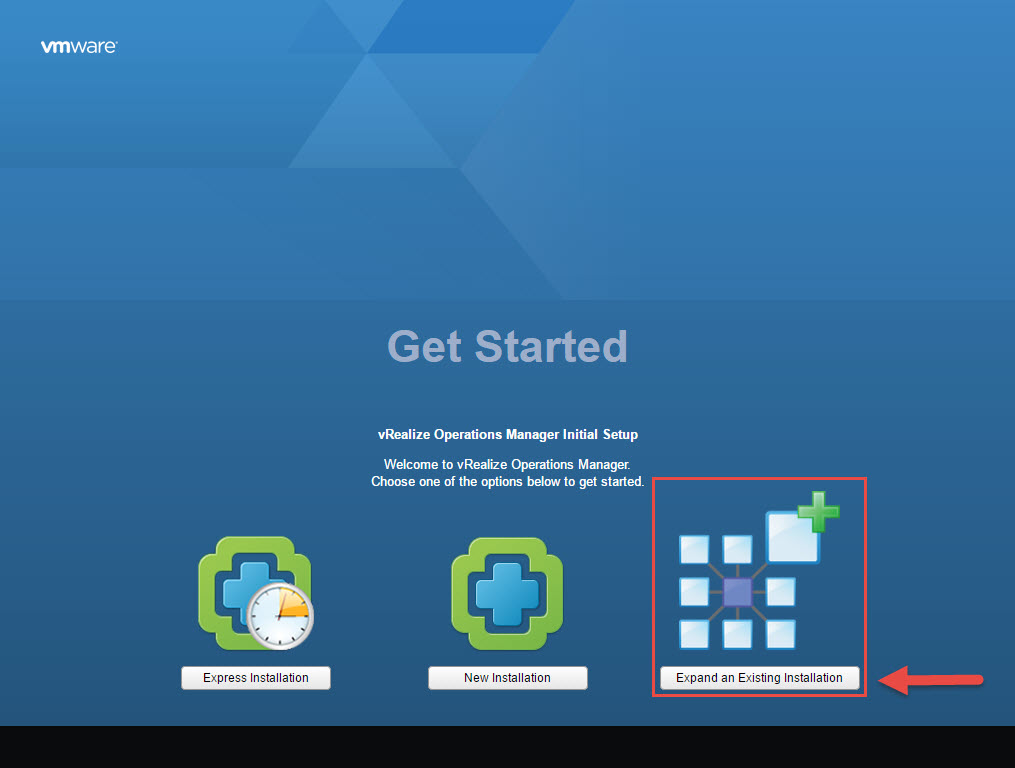
2. Click Next.
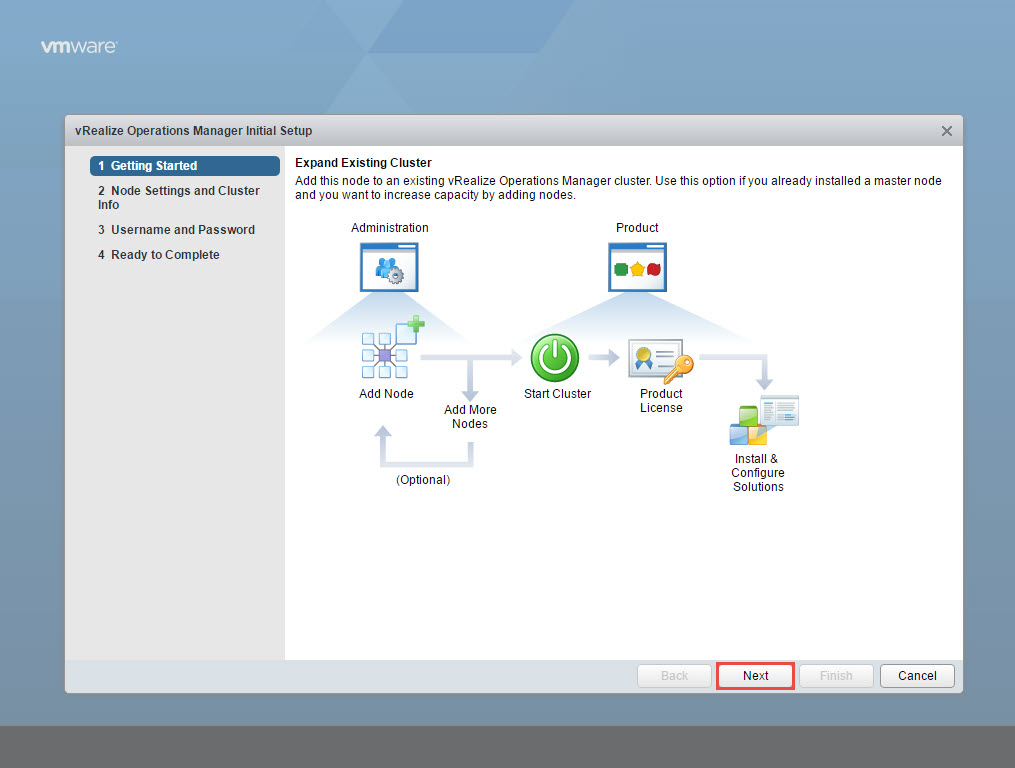
3. Enter the Node name and from the drop down menu select “Remote Collector” as the Node type. Enter the IP or FQDN of the Master node and click Validate. This will populate the certificate information from the Master node. As you can observe, this is the self-signed certificate as we have not yet updated the certificate. Check the “Accept this certificate” option and click Next.
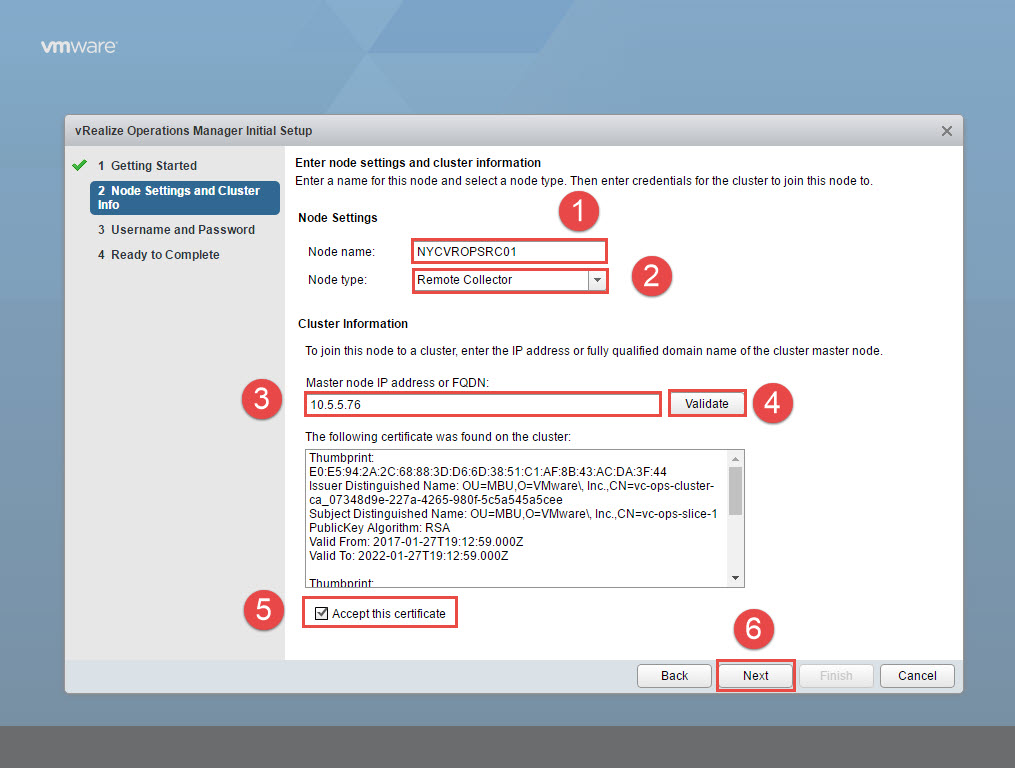
4. Since we are joining a Remote Collector which in most cases it is deployed on a remote site, you may want to delegate this task to a remote team member. For security reasons, you may opt not to provide the admin password of the Master node. As an alternative, you may opt to generate a passphrase that you can provide to the remote team member.
Logon to the Master node https://masternodeIPaddress/admin console and click on the little contact icon to generate this passphrase.
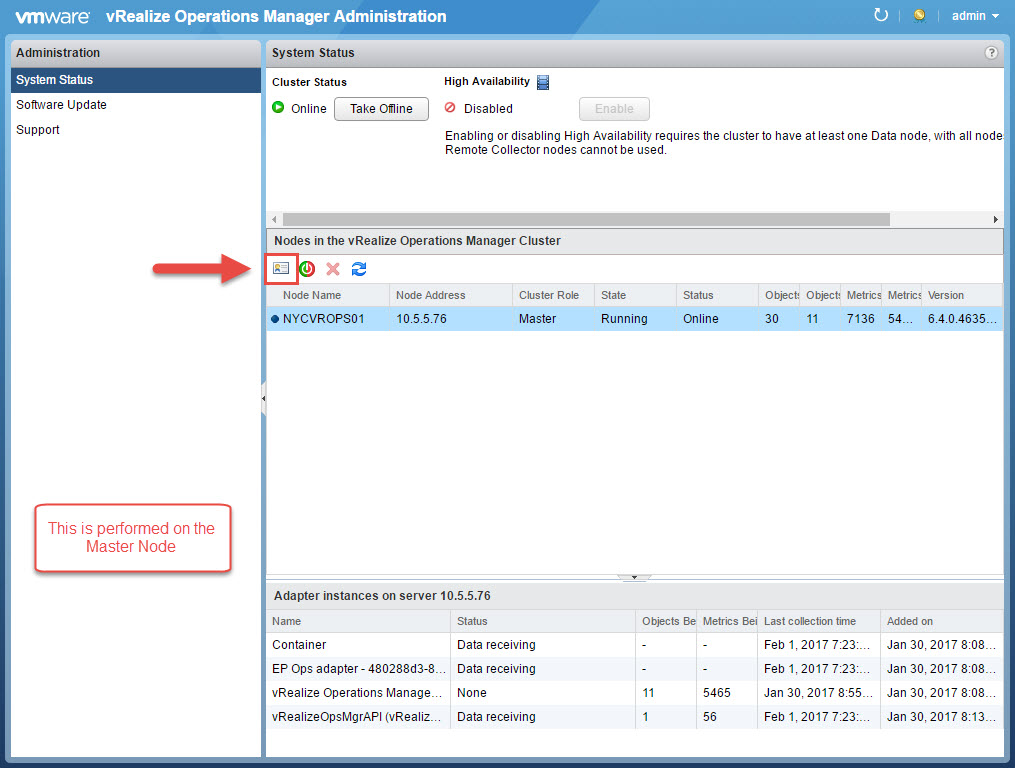
5. Click on Generate, copy the passphrase and close.

6. Assuming that you are a remote team member, enter the passphrase and click Next.
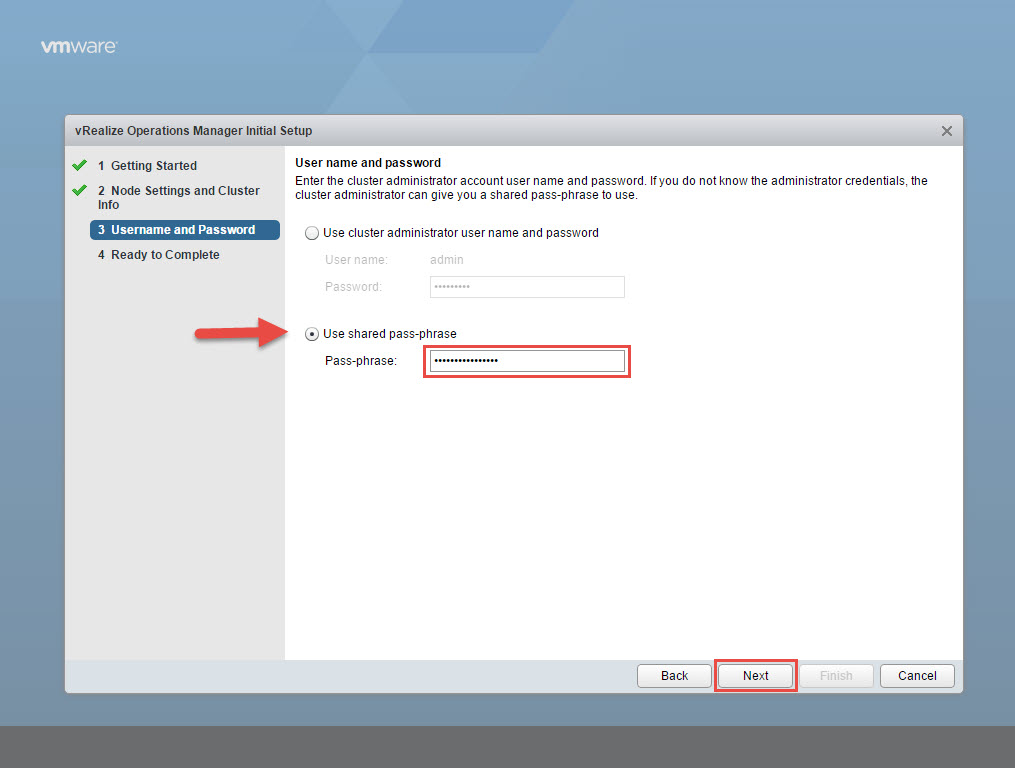
7. Click Finish.
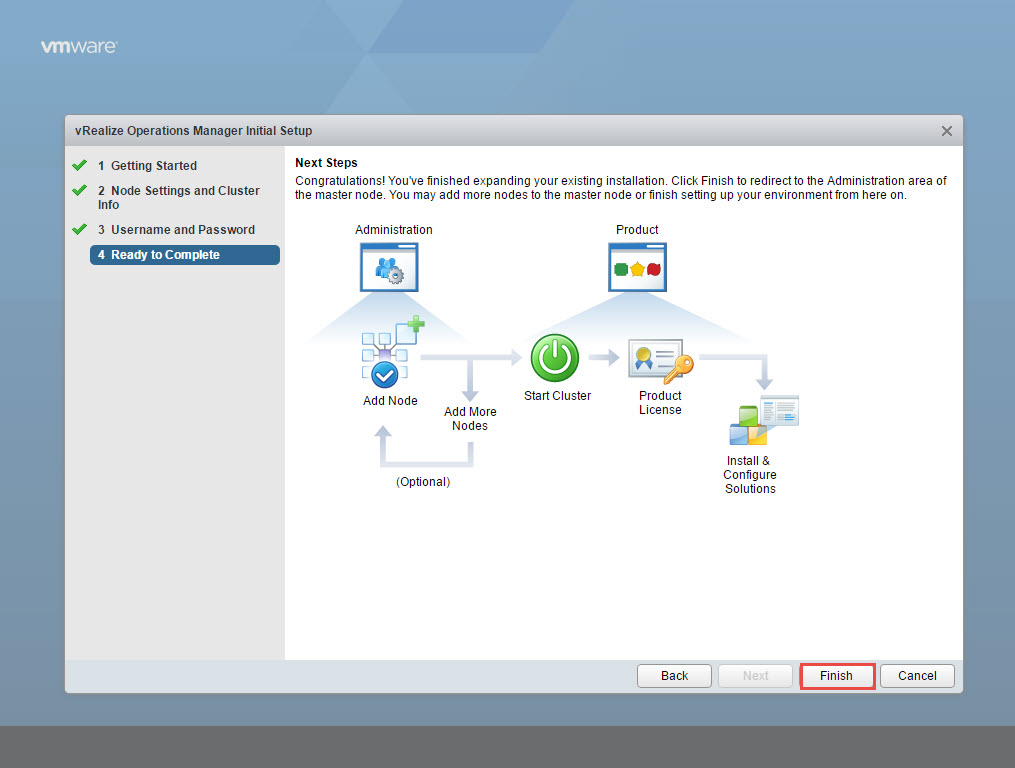
8. After a while, the system will revert to the login screen.
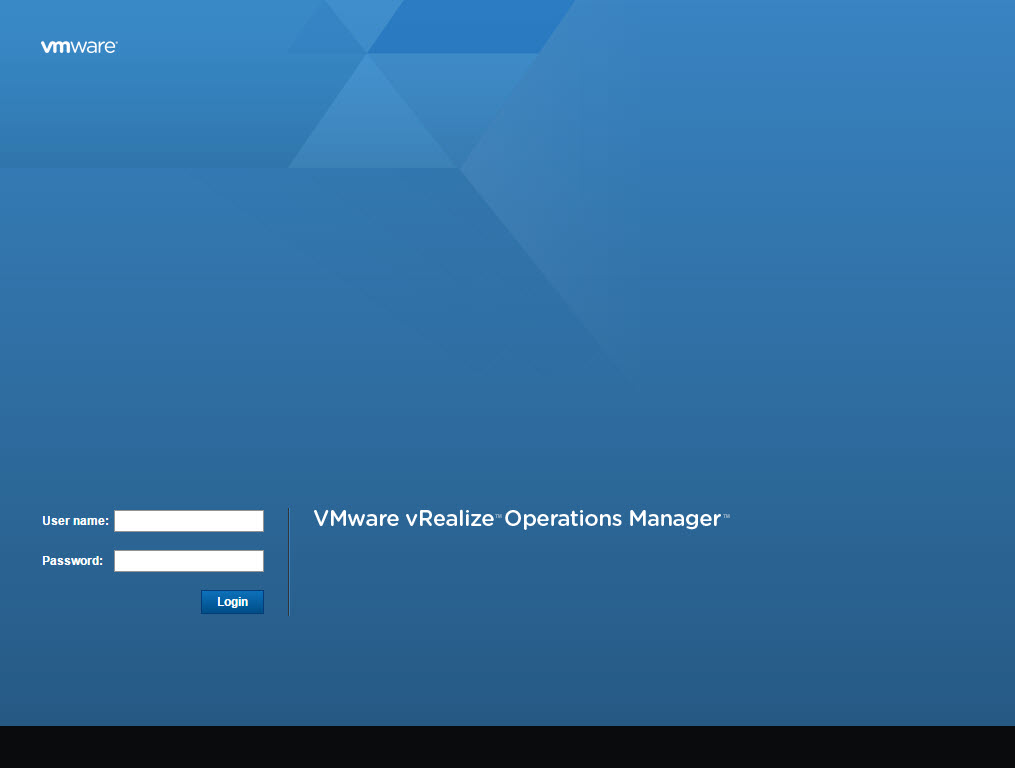
9. An administrator will need to login to the admin URL and click on “Finish Adding New Node(s)”.
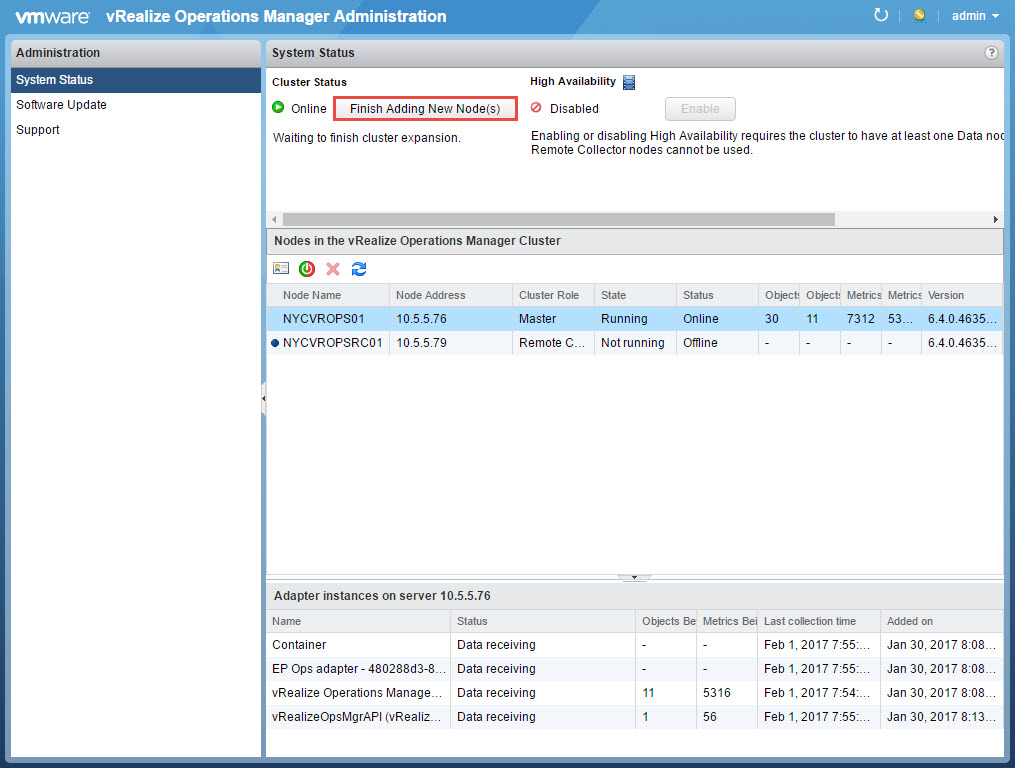
10. Click OK.

11. The system will proceed to perform installation and configuration and will take a while. Once it completes, the status of the node will change to Online.
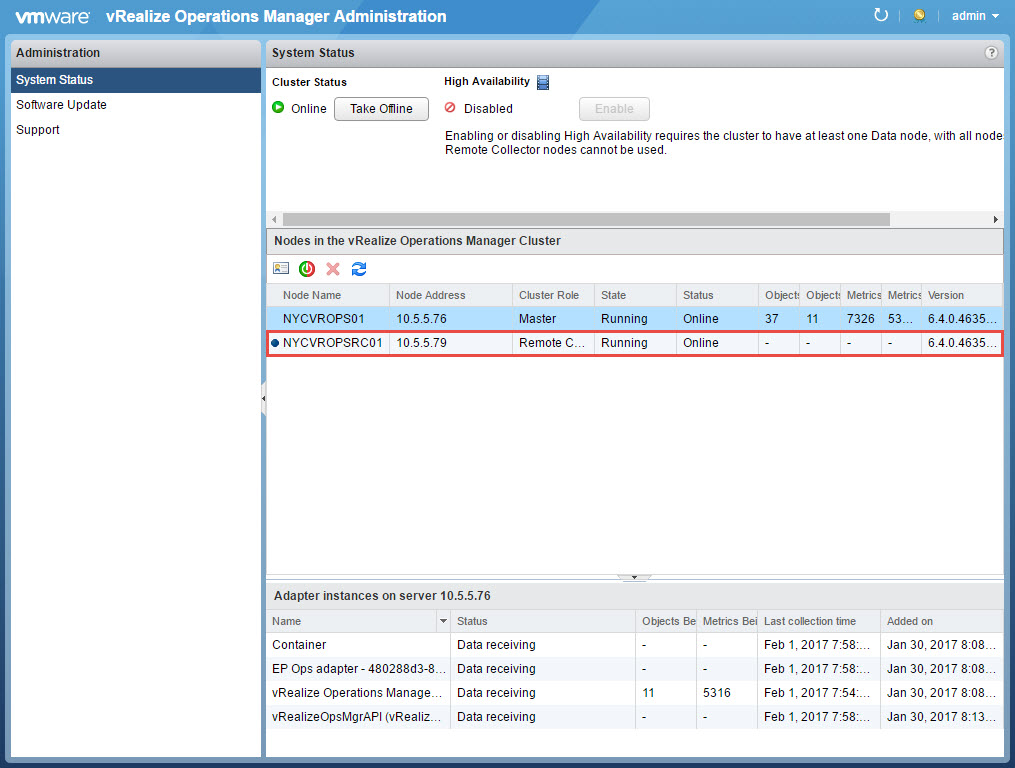
This completes the process for joining the Remote Collector to the cluster. Although the Remote Collector is part of the cluster, at the moment it is not yet configured to collect and data.