Articles in this Guide
- Citrix Command Center – Overview
- Citrix Command Center – Prerequisites/Database Configuration
- Citrix Command Center – Installation
- Citrix Command Center – Upgrade
- Citrix Command Center – Digital Certificate
- Citrix Command Center – Add NetScaler User
- Citrix Command Center – Add NetScaler Device
- Citrix Command Center - NetScaler Backup
- Citrix Command Center - LDAP Authentication
- Citrix Command Center - NetScaler Syslog
Upgrade Instructions
These are the instructions for performing a version update of Citrix Command Center 5.2. This assumes that you already have a 5.2 installation running on Windows Server.
You will first need to download the Command Center 5.2 Upgrade Pack. Logon to Citrix.com and from Downloads select Command Center. Click on the “Command Center” option under the Product Software – your build version may be different from this writing.
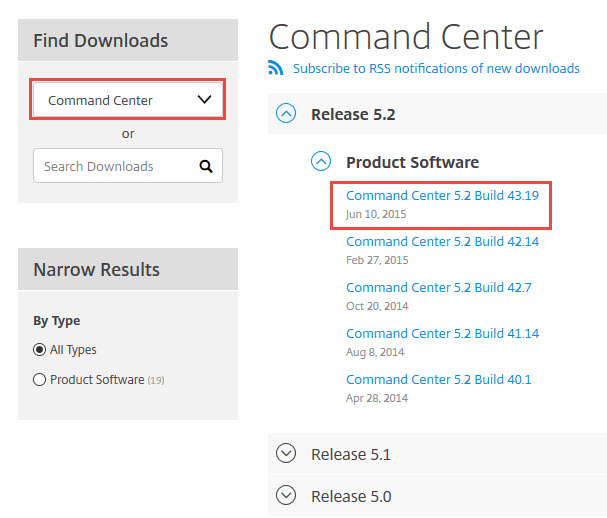
Then navigate to the Upgrade Pack and download the pack for Windows. Do not download the Complete Install, unless you want to perform a complete install.
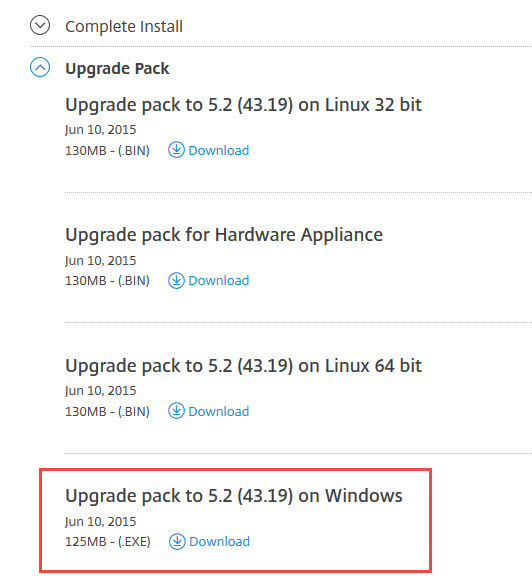
Copy the Upgrade pack to the Windows Server that you have the Command Center installed.
Before running the install, you may want to verify the Build number. In our case it is 5.2 43.14.
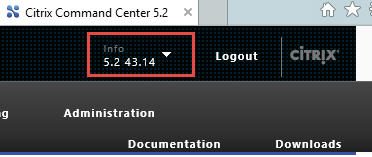
Before running the Upgrade Pack, you will need to stop the Citrix Command Center service.
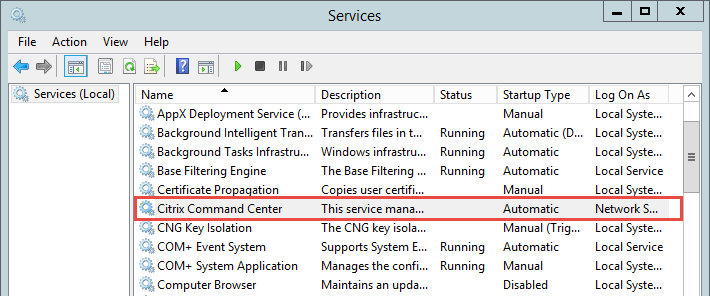
Launch the Upgrade Pack executable. The name of the pack will vary depending on the latest update available.
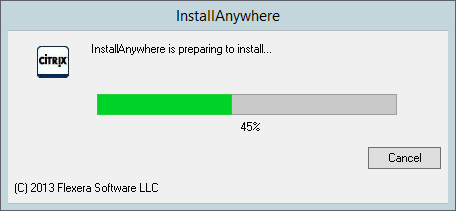
Click Next on the Introduction dialog.

Accept the agreement and click Next.
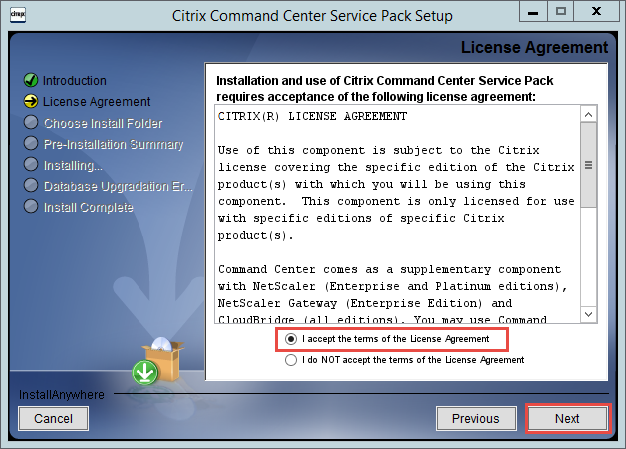
Click Next on the Install Folder dialog.

Click Install.
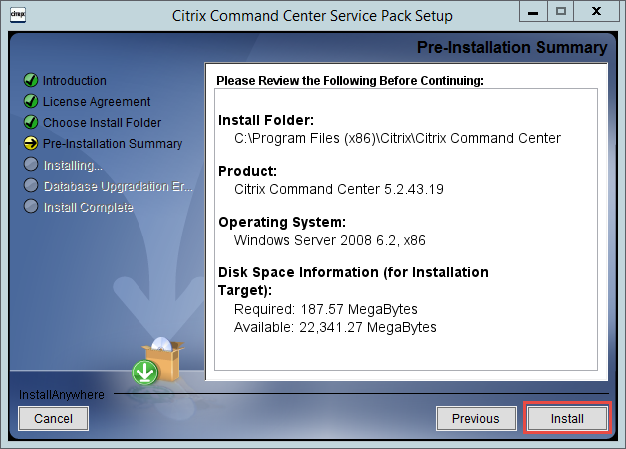
The install will take few minutes to complete.
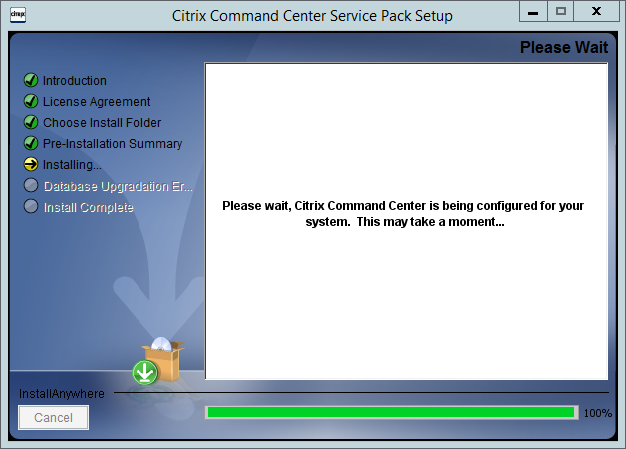
Click Done.
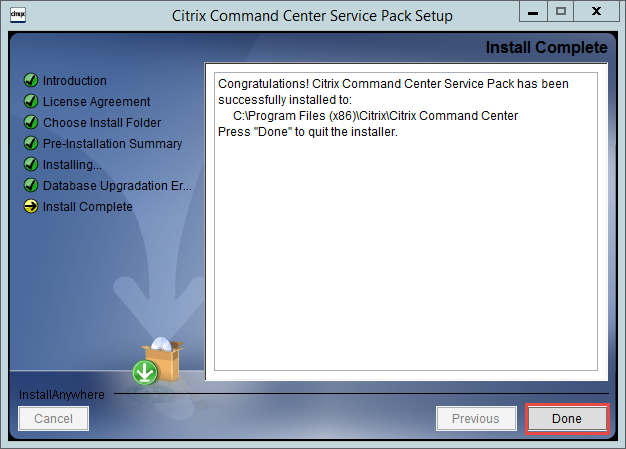
Remember to Start the Citrix Command Center service.
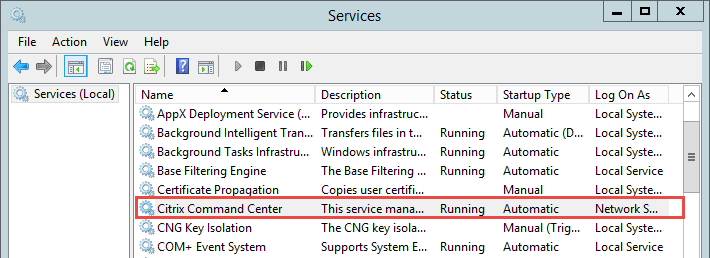
Verify that the build number has been updated.
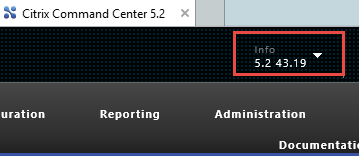
Proceed to perform testing to ensure that the update is functioning properly.
Reference