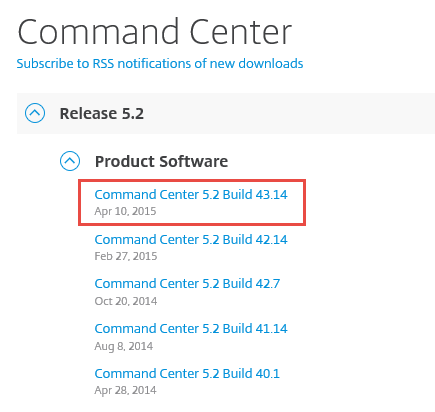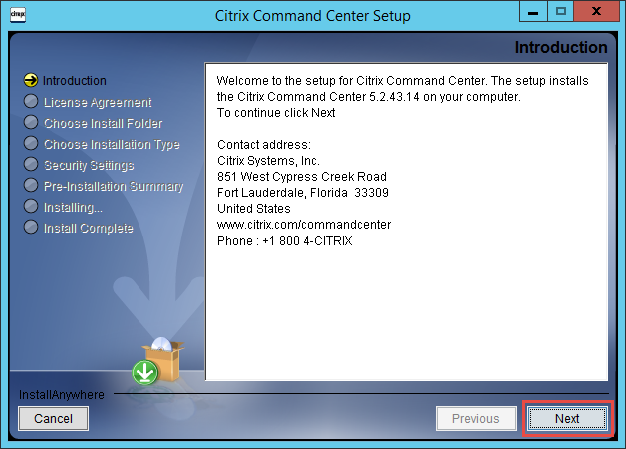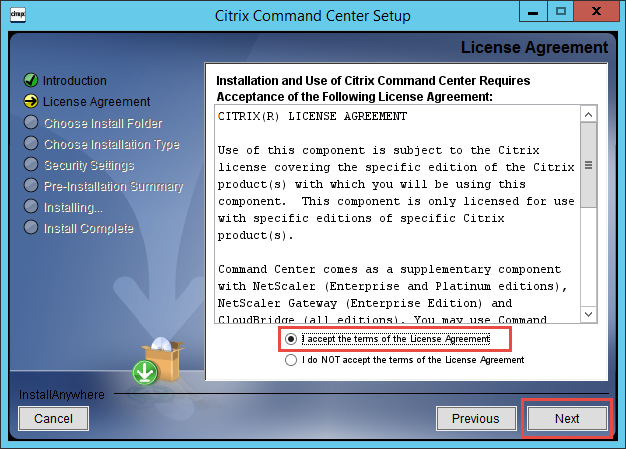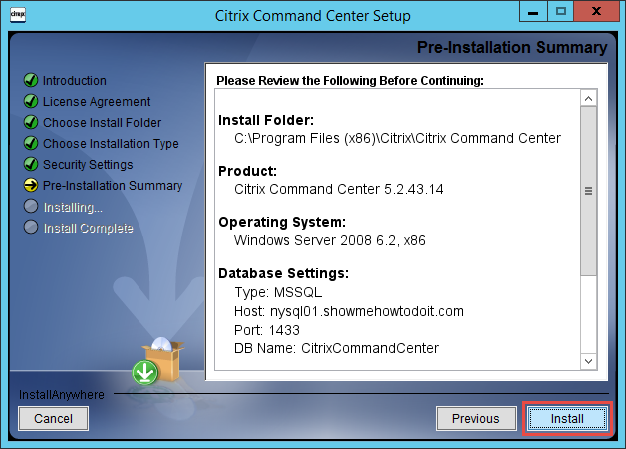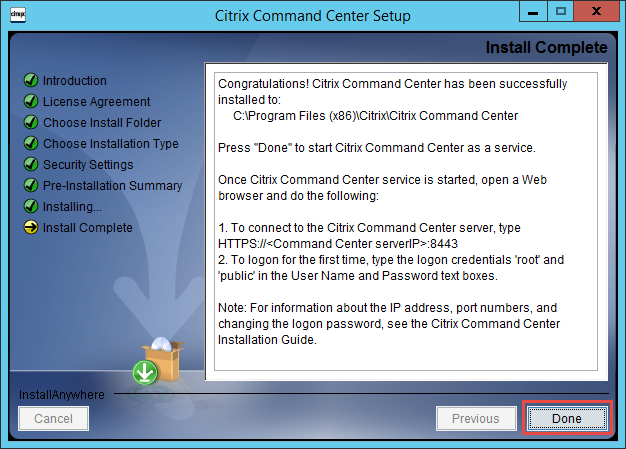Installation Instructions
Articles in this Guide
- Citrix Command Center – Overview
- Citrix Command Center – Prerequisites/Database Configuration
- Citrix Command Center – Installation
- Citrix Command Center – Upgrade
- Citrix Command Center – Digital Certificate
- Citrix Command Center – Add NetScaler User
- Citrix Command Center – Add NetScaler Device
- Citrix Command Center - NetScaler Backup
- Citrix Command Center - LDAP Authentication
- Citrix Command Center - NetScaler Syslog
Download
In this section we will proceed to install the Citrix Command Center software. The software has been downloaded from Citrix.com which requires an account to logon. Our download was the latest edition as of this writing Command Center 5.2 Build 43.14 and we are utilizing the 5.2 Complete Install on Windows.
Installation
Launch the CC_Setup_5.2_43_14.exe file. Click Next on the Introduction dialog.
Check the “I accept the terms of the License Agreement” and click Next.
You may choose a different installation folder if you wish, in our case we will use the default. Click Next.
Citrix Command Center provides the ability to utilize Agents for a more distributed setup. In our case, Typical is adequate. Click Next.
Complete the necessary information in the Database Settings dialog. If an SQL server with multiple instances is utilized, you must specify that instance and also you may need to adjust the port as it may not be the default 1433 port. Before proceeding, click Test Connection to confirm you can communicate with the server. If the connection is successful, then click Next.
Click Install at the Pre-Installation Summary.
Click Done when the installation completes.